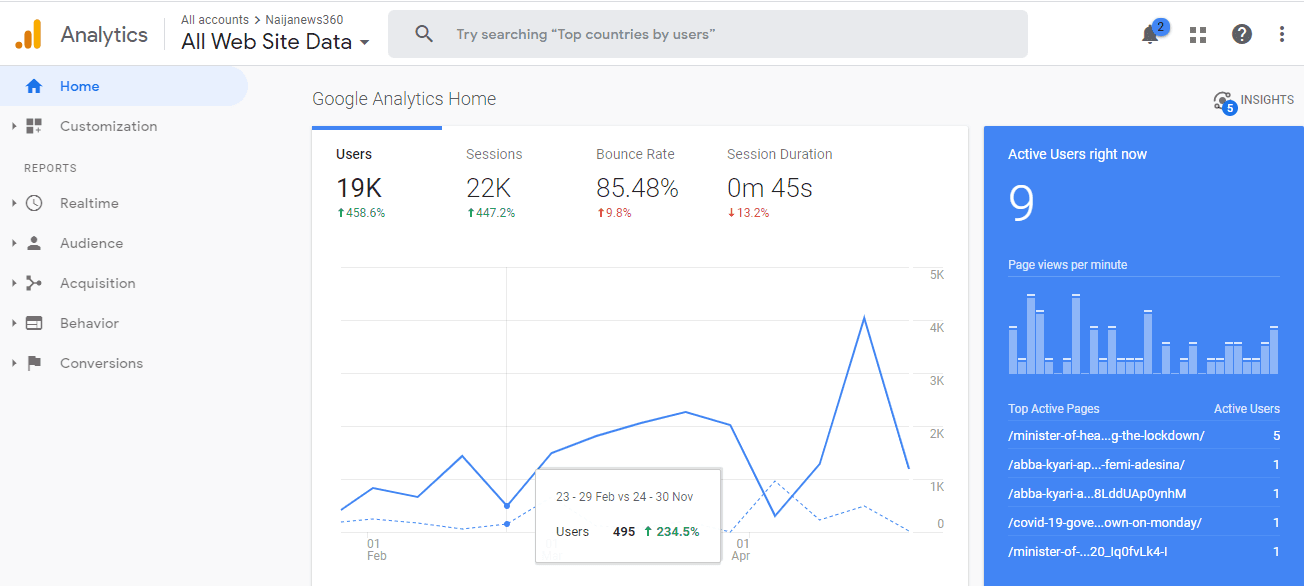If you are on this page, it means you want to learn How to add Google Analytics to Blogger to monitor your blog/website audience and of course how to integrate it to show your blog stats/traffic.
How to add Google Analytics to Blogger show traffic
Know This: Google Analytics is a free online tool that helps blog and website owners monitor and study their website visitors and also how they behave on their website. This tool also shows real-time statistics of the web traffic received by your blog or website as they come in.
There are lots of web functions regarding web traffic you can do with this tool, so let’s move on.
How to add Google Analytics to my blogger?
Firstly, kindly visit the Google Analytics page to sign-up with your blogger email, and do not use any other email aside from the one you used in creating your Blogspot blog.
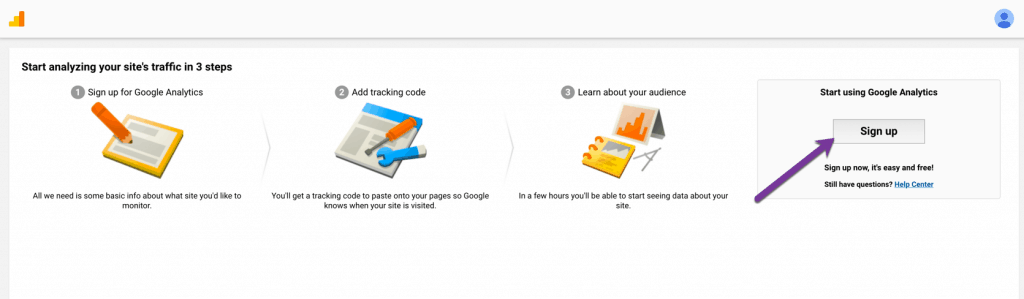
Secondly, fill out the following and be careful as not to make spelling errors.
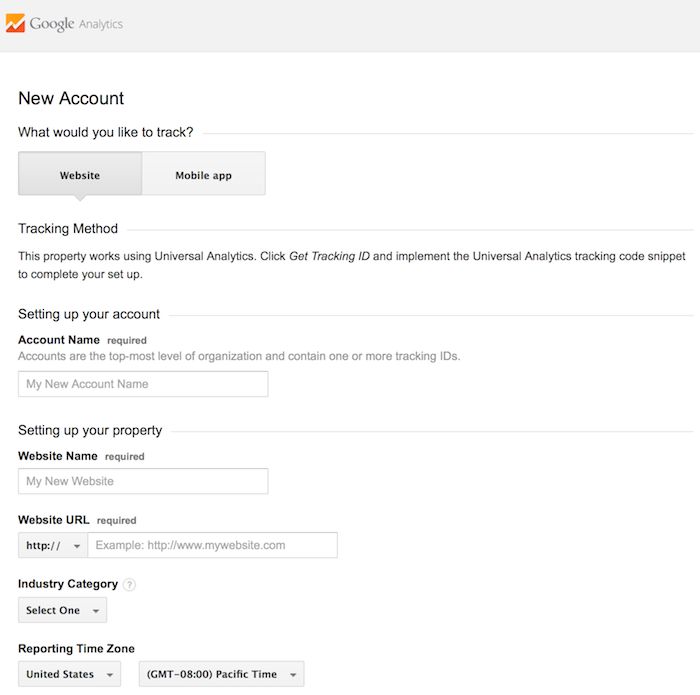
- Account name – This can be anything unique
- Website name – As the name implies, your blog title
- Website URL – view your blog and copy your URL into the space provided (Click on the Http:// and select Https://)
- Industry category – Select the industry your niche belongs to
- Reporting zone – change the time to West African Time
- Do the action in the image below and click on Get Tracking ID
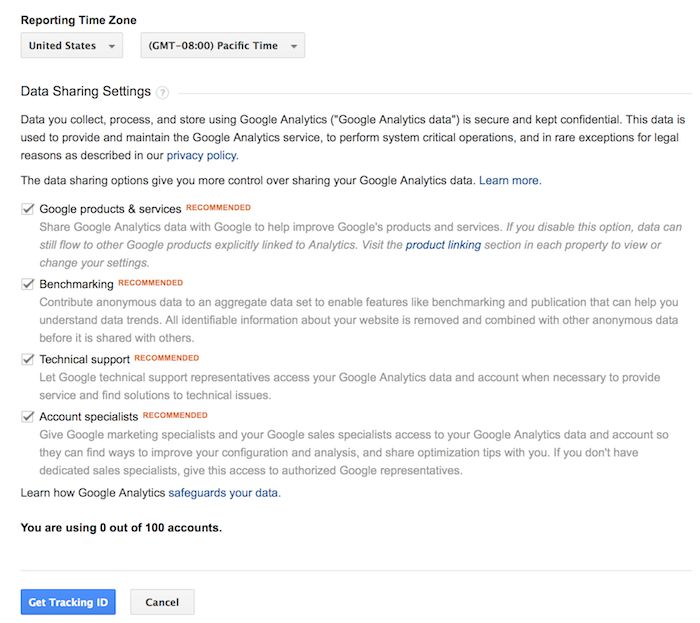
After performing the above task, you will re-directed to your Google Analytics dashboard where you will copy a particular number known as the tracking ID.
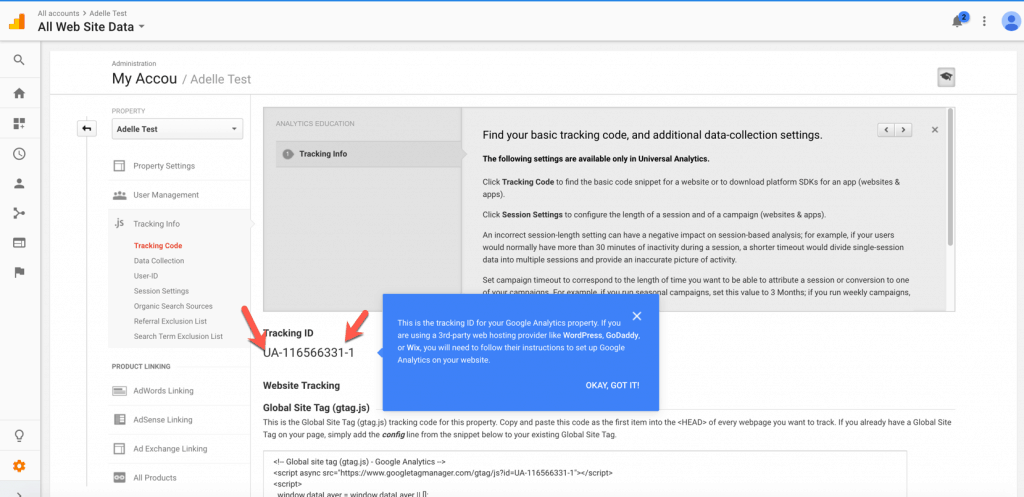
Kindly copy the number and log in to your Blogspot dashboard and do the following as seen below. Go to SETTINGS > OTHERS > GOOGLE ANALYTICS > PASTE THE TRACKING ID > HIT SAVE CHANGES
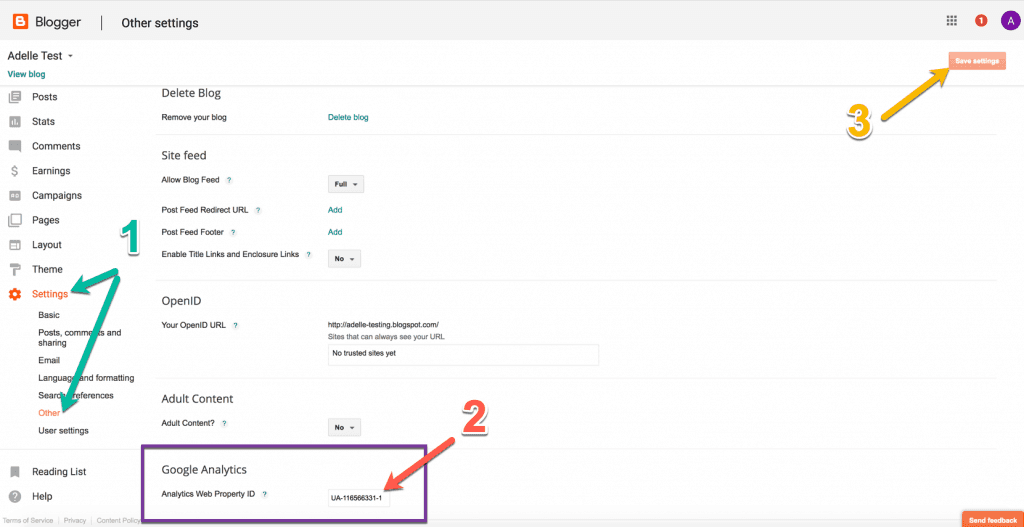
This will take more than 24hrs at times to fully integrate. You can download the Google Analytics app on Your IOS or Android smartphone to monitor your blog anywhere you are but it is limited to some features, using it on PC gives you the best experience and total package.